Appearance
Uploading a document - React
You can use the <PdfUploader> to upload documents to your collection. In order to use the uploader you need a <PdfApplication> that manages the session. The uploaded document is stored in and available via the <PdfDocument>.
You must have a <PdfAppliction> and <PdfDocument> element in order to use the <PdfUploader>. Optionally you can have a <PdfPages> element to display the document. After you've uploaded a document it will be automatically display in the <PdfPages>.
tsx
<PdfApplication publickey={publickey} privatekey={privatekey} />
<PdfDocument />
<PdfUploader />
<PdfPages pageMode={PageMode.Single} />Screenshot
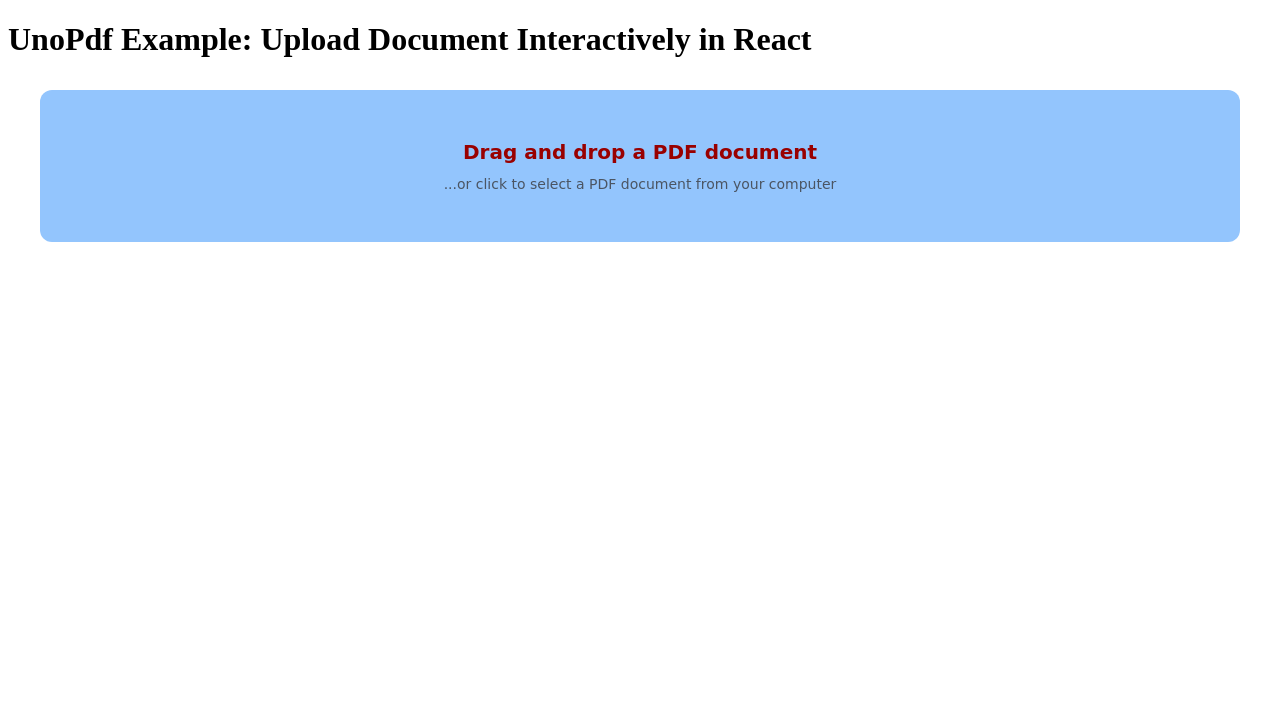
Code
tsx
import {
PageMode,
PdfApplication,
PdfDocument,
PdfPages,
PdfUploader,
defineCustomElements,
} from "@tallcomponents/unopdf-react";
defineCustomElements();
// Note: this example uses Vite and retrieves the keys from the environment.
// This should not be used in production.
// See the authentication section in the usage guide for more information.
const publickey = import.meta.env.VITE_PUBLIC_KEY;
const privatekey = import.meta.env.VITE_PRIVATE_KEY;
function App() {
return (
<>
<h1>UnoPdf Example: Upload Document Interactively in React</h1>
<PdfApplication publickey={publickey} privatekey={privatekey} />
<PdfDocument />
<PdfUploader />
<PdfPages pageMode={PageMode.Multi} />
</>
);
}
export default App;Running the example
- Download the react - Uploading a document project
- Unzip the file to a directory
react-upload.shellunzip react-upload.zip -d react-upload - Open a terminal and go to that directoryshell
cd react-upload - Install dependenciesshell
npm installshellyarn - Start the projectshell
npm run startshellyarn start