Appearance
Selecting a rectangle in a Pdf Document - Vuejs
If you set a PdfPages component's usermode to UserMode.DrawSelectionRectangle you can draw selection rectangles. After you've drawn the rectangle the rectangleSelect event fires and you can extract the coordinates of your rectangle.
ts
await _pages.setUserMode(UserMode.DrawSelectionRectangle);
_pages.addEventListener('rectangleselect', async (ev: Event) => {
selected.value = { ...(ev as CustomEvent).detail }
});See below for a full example.
Screenshot
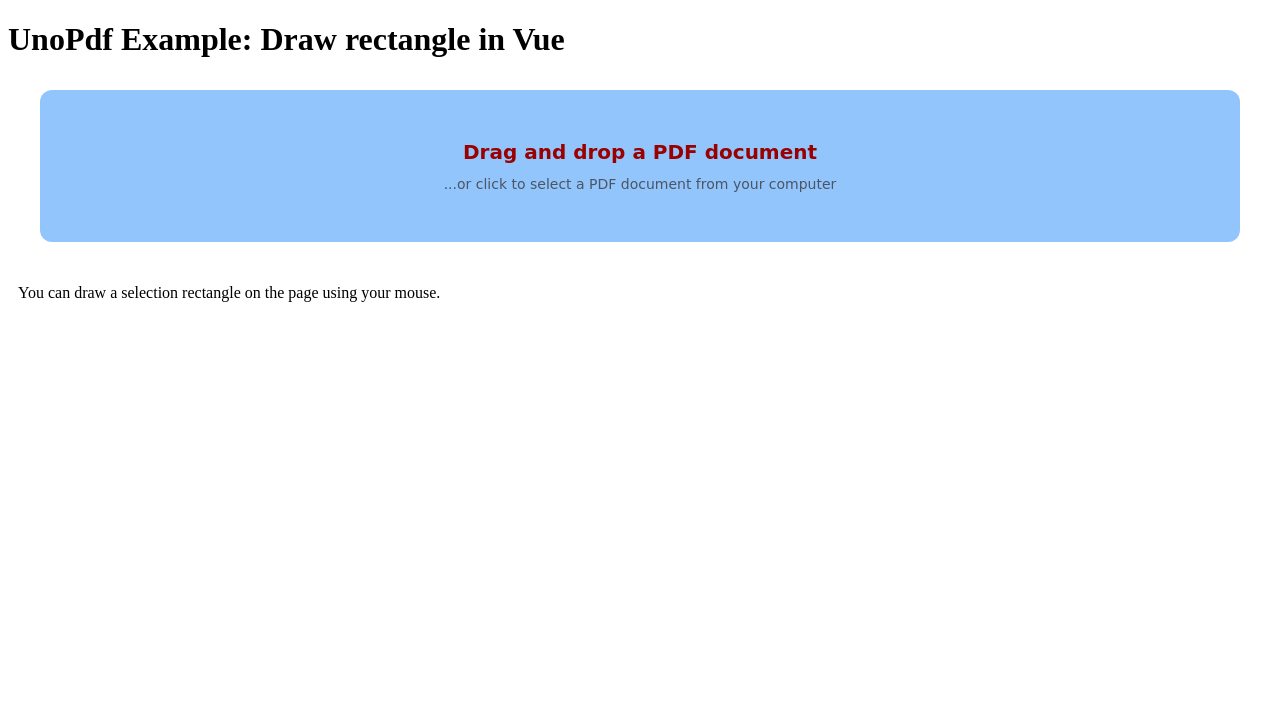
Code
vue
<script setup lang="ts">
import { ref, onMounted, nextTick } from "vue";
import { PdfApplication, PdfDocument, PdfUploader, PdfPages } from "@tallcomponents/unopdf-vue";
import { UserMode } from "@tallcomponents/unopdf-vue";
// Note: this example uses Vite and retrieves the keys from the environment.
// This should not be used in production.
// See the authentication section in the usage guide for more information.
const publickey = import.meta.env.VITE_PUBLIC_KEY;
const privatekey = import.meta.env.VITE_PRIVATE_KEY;
const app = ref<{ $el: HTMLPdfApplicationElement }>();
const document = ref<{ $el: HTMLPdfDocumentElement }>();
const pages = ref<{ $el: HTMLPdfPagesElement }>();
let selected: any = ref(undefined);
onMounted(async () => {
await nextTick();
const _app = app.value?.$el;
if (_app) {
const _pages = pages.value?.$el;
if (_pages) {
//#region set_mode_and_event_listener
await _pages.setUserMode(UserMode.DrawSelectionRectangle);
_pages.addEventListener('rectangleselect', async (ev: Event) => {
selected.value = { ...(ev as CustomEvent).detail }
});
//#endregion set_mode_and_event_listener
}
}
});
</script>
<template>
<h1>UnoPdf Example: Draw rectangle in Vue</h1>
<PdfApplication
ref="app"
:publickey="publickey"
:privatekey="privatekey"
/>
<PdfDocument ref="document" />
<PdfUploader />
<div style="display:flex">
<div>
<PdfPages ref="pages" />
</div>
<div>
<div style="padding: 10px">
You can draw a selection rectangle on the page using your mouse.
</div>
<div
v-if="selected"
style="padding: 10px"
>
You selected: {{ selected }}
</div>
</div>
</div>
</template>Running the example
- Download the vue - Selecting a rectangle in a Pdf Document project
- Unzip the file to a directory
vue-draw-selection-rectangle.shellunzip vue-draw-selection-rectangle.zip -d vue-draw-selection-rectangle - Open a terminal and go to that directoryshell
cd vue-draw-selection-rectangle - Install dependenciesshell
npm installshellyarn - Start the projectshell
npm run startshellyarn start